How to Run Macro Express as Administrator when Windows Starts
Use the Windows Task Scheduler to load Macro Express or Macro Express Pro with administrator privileges when Windows starts up without displaying the User Account Control (UAC) prompt. Thank you to Windows SevenForums from which this is adapted.
Note: This will only work for user logins with admin privileges.
Remove the Macro Express startup shortcut
For Macro Express 5 or Pro, open Macro Express Pro – Explorer, click Options, Preferences, Startup and unselect Run when Windows starts up.
Create Scheduled Task
1. Open the Run dialog by holding down the Windows key and pressing R.
2. Type taskschd.msc in the Open field.
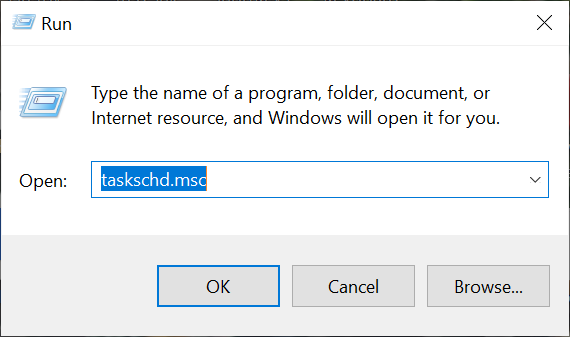
3. Click OK to launch Task Scheduler.
4. Highlight Task Scheduler Library in the left pane, click on Create task in the Actions panel in the right pane.
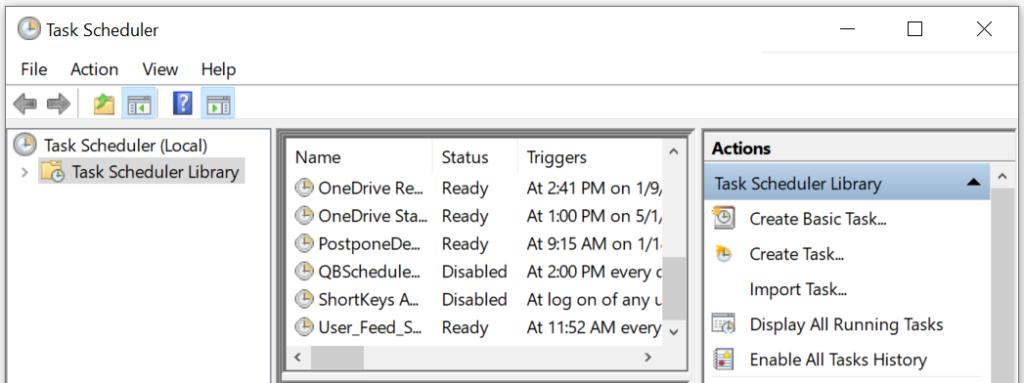
5. Type “Macro Express Admin” in the Name field on the General tab.
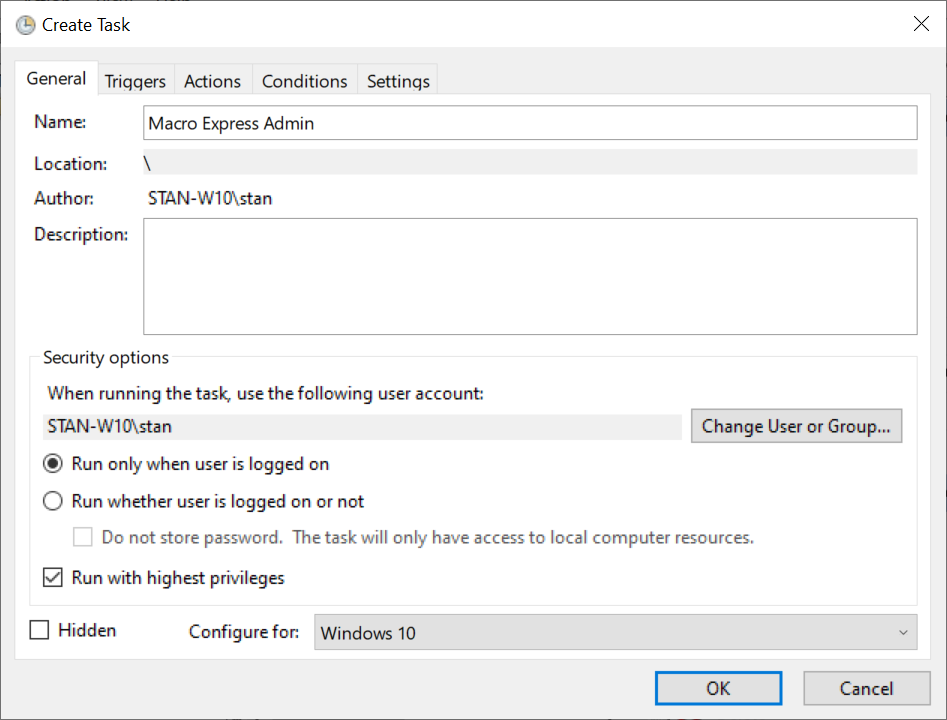
6. Click to enable Run with highest privileges.
7. In the Configure drop down box select Windows 10
8. Click the Actions tab.
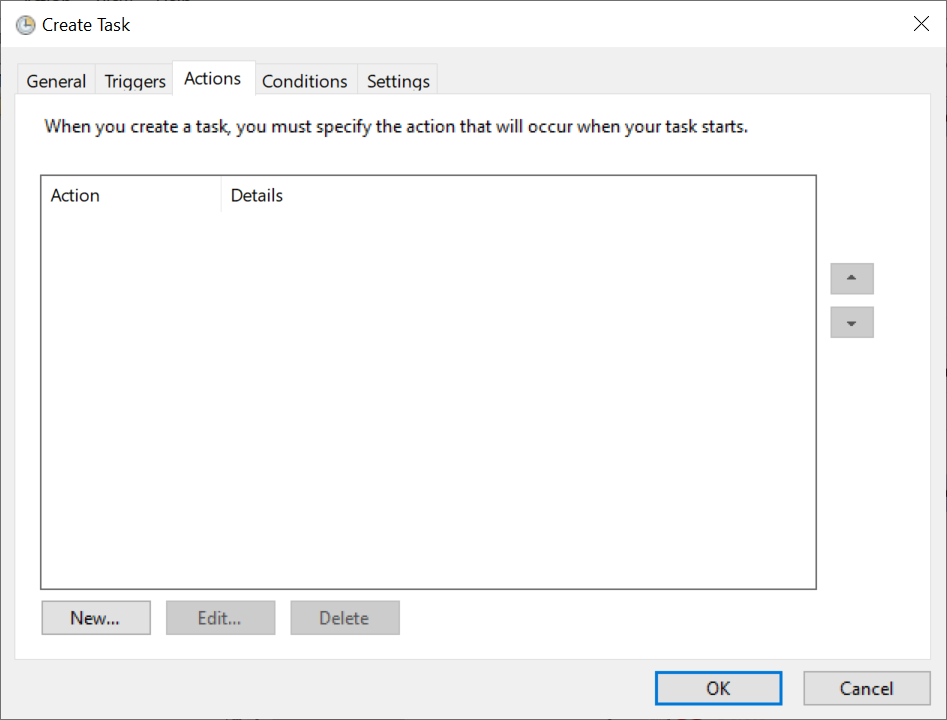
9. Click the New to bring up the New Action dialog.
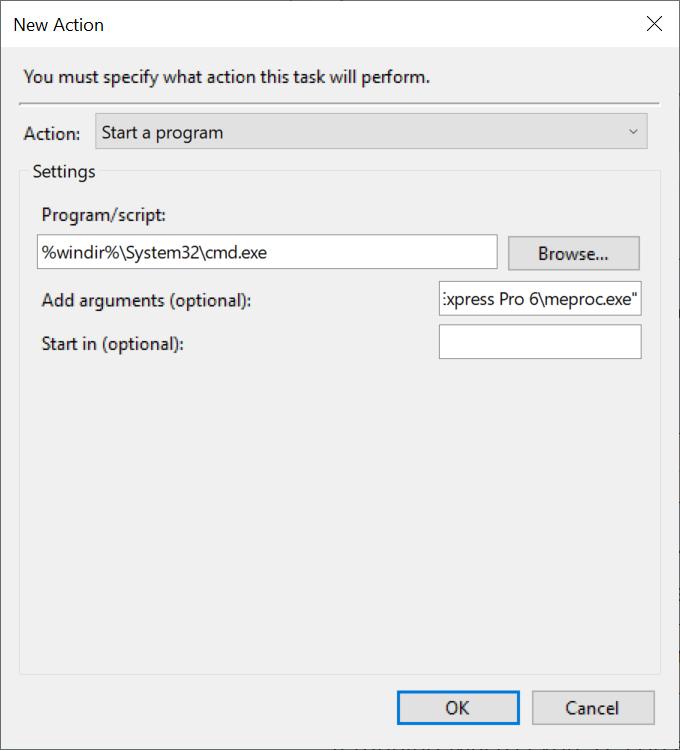
10. Enter this in Program/script:
%windir%\System32\cmd.exe
11. Enter parameters in Add Arguments (optional):
If running Macro Express 5 on a 32 bit version of Windows enter this:
/c start “Macro Express Admin” “C:\Program Files\Macro Express 5\meproc.exe”
If running Macro Express 5 on a 64 bit version of Windows:
/c start “Macro Express Admin” “C:\Program Files (x86)\Macro Express 5\meproc.exe”
If running Macro ExpressPro 6 on a 32 bit version of Windows:
/c start “Macro Express Admin” “C:\Program Files\Macro Express Pro 6\meproc.exe”
If running Macro ExpressPro 6 on a 64 bit version of Windows:
/c start “Macro Express Admin” “C:\Program Files (x86)\Macro Express Pro 6\meproc.exe”
12. Click OK.
13. Click on the Conditions tab, unselect Stop if the computer switches to battery power box and then turn off the Start the task only if the computer is on AC power.
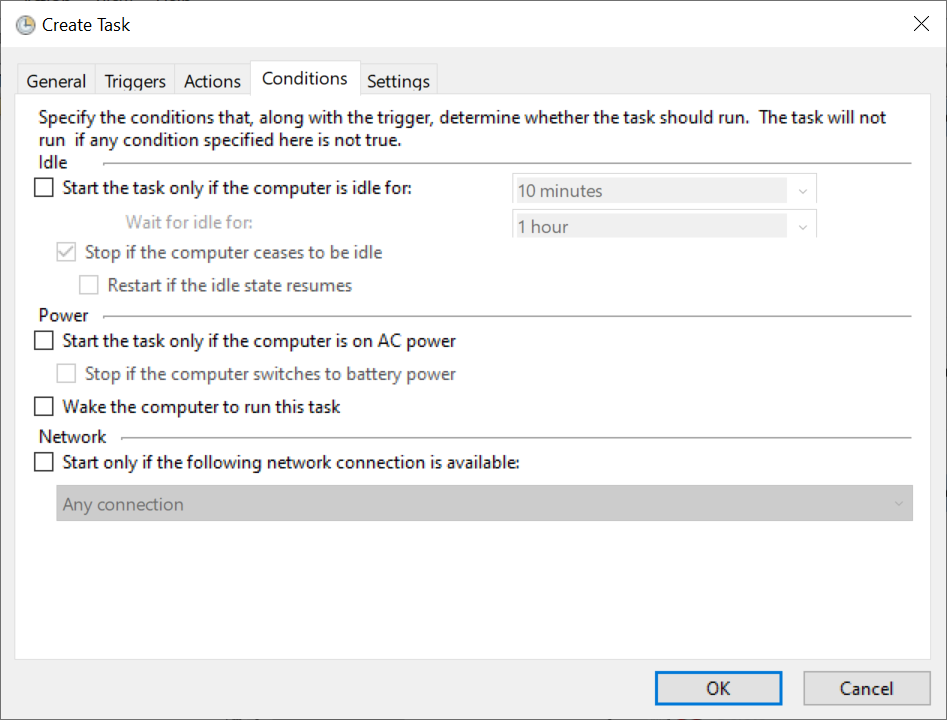
14. Click on the Triggers tab.
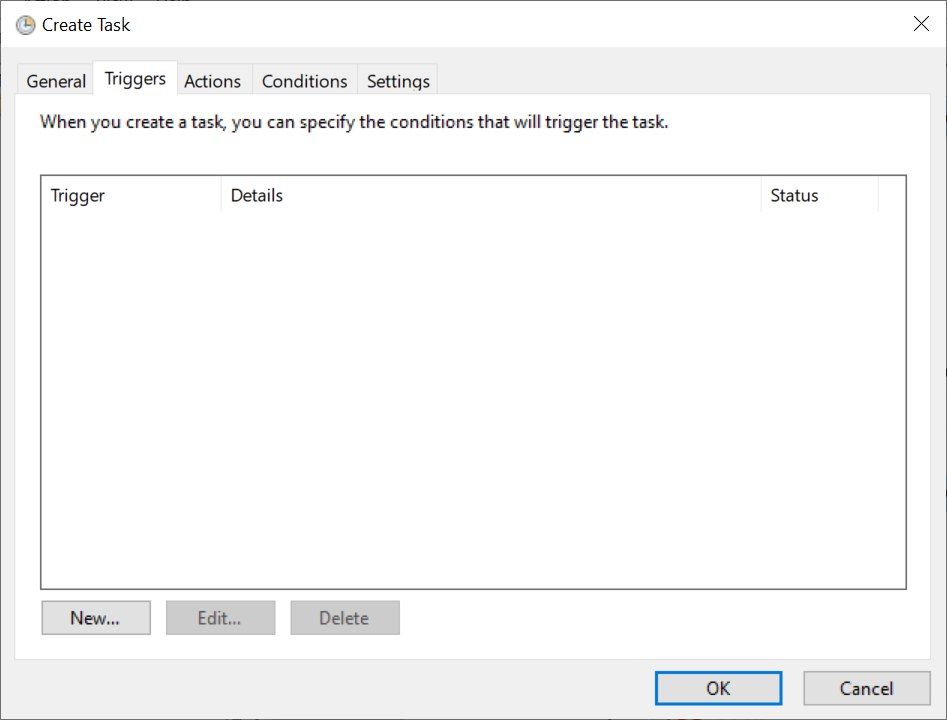
15. Click New.
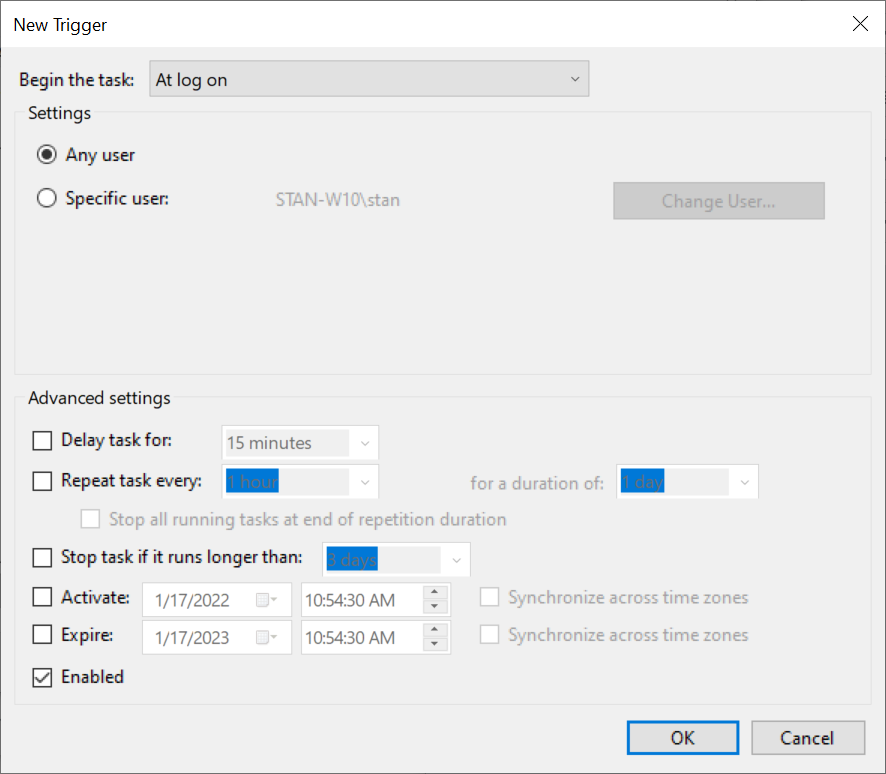
16. Choose At log on in the Begin the task drop down.
17. Make sure Enabled is selected.
18. Click OK to close the New Trigger dialog.
19. Click OK to dismiss the Macro Express Admin Properties dialog.
20. Click File and Exit to close Task Scheduler.
– Keywords: Run as Administrator
– Applies to: Macro Express 5 and Macro Express Pro 6

