Macro
Express
News
This is the online edition of the Macro Express News email newsletter. You can have future editions delivered directly to your email inbox. Visit the Macro Express News page to subscribe or to view past issues.
New versions of Macro Express and Macro Express Pro are now available with many improvements, user experience adjustments, and bug fixes. Here are some of the changes:
For a more detailed list of changes see:
Revision History for Macro Express 5
Revision History for Macro Express Pro 6
Update via the automatic update feature or download the full installer:
The programs used to install the non-portable versions of Macro Express 5 and Macro Express Pro 6 have been completely rewritten.
Recently Windows Defender SmartScreen began blocking unwise.exe, the program used to uninstall Macro Express, due to security vulnerabilities. Blocking occurred when using Microsoft Edge and Windows 10 whether or not Windows Defender or another internet security program was being used. This made it necessary for us to create new setup programs for Macro Express 5 and Macro Express Pro 6.
The new setup programs affect all users but especially organizations that use the Advanced Installation options to deploy Macro Express. The Advanced Installation options have changed. These are documented in the Advanced Installation topic in the help and these articles:
We recommend all users of the non-portable versions of Macro Express 5 and Macro Express Pro 6 download and install the full setup programs from macros.com/download. This is necessary because when Macro Express is updated via Automatic Update the program used to uninstall Macro Express is not updated.
The program used to uninstall Macro Express 3 and Macro Express Pro 4 has also been blocked by Windows Defender SmartScreen. The installation programs for these older versions of Macro Express have been patched to prevent this blocking. Download the patched installation programs from macros.com/prevver. We cannot guarantee that they will not be blocked in the near future.
No further changes, including security patches, are being made to Macro Express 3 or Macro Express Pro 4. If you are using these versions we recommend that you upgrade to the latest version. A discount is available when upgrading. See macros.com/orderupg for details.
The Mouse Locator tool is an invaluable tool to help when writing macros. It displays the X and Y coordinates of the mouse pointer relative to the entire screen or to the active window and it displays information about the color of the pixel under the mouse pointer. This information is needed in many macro commands like Mouse Move, Get Pixel Color, Variable Set Prompt, and Window Move and Resize.
Mouse Locator now looks better with different screen scale/size settings. A thick line now displays a sample of the color of the pixel underneath the mouse pointer. If you have already used the Mouse Locator to get colors from the screen you know that often the color you see on your monitor is made up of many different colored pixels right next to one another. Moving the mouse a tiny bit can get very different colors. Because you can now see the actual pixel color under the mouse pointer you can be more precise getting the pixel color you want.
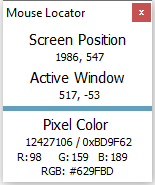
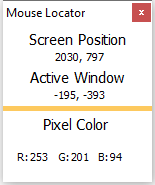
The updated Mouse Locator not only looks better but it works better too. The previous Mouse Locator would stop responding when moved on top of some programs. It now works with more programs including those running with elevated privileges.
Launch Mouse Locator from the Tools menu or by clicking on the Launch Mouse Locator button within certain macro command dialogs. Show only the pixel color values that are useful to you by adjusting the options in the preferences.
Microsoft introduced the Universal Windows Platform or UWP in Windows 8.1. UWP is meant to allow an application to run on desktops, tablets, and Microsoft’s now defunct mobile phones. Because they are designed to run in different environments, UWP programs do not follow the traditional win32 design standards. Many things that traditional Windows desktop programs do are not allowed with a UWP program. And, these limitations are by design.
Chris Hoffman of How-To Geek describes it this way: Universal Apps Are More Limited, and That’s the Point
“[UWP] Apps are run in a sandbox, limiting the files they can access on your system. They can’t interfere with other apps and snoop on you. They can’t launch themselves at startup or constantly run in the background. Universal apps are designed to be portable and run on Windows Phone, Xbox, and other platforms. These new universal apps have more in common with mobile apps on iPhone, iPad, or Android than they do with traditional desktop apps. … Microsoft would like to only distribute safe apps that aren’t a security, privacy, or performance risk.”
As more programs are rewritten as UWP apps we receive comments and questions such as “I want to be able to activate UWP controls.”, “Will you ever work inside UWP apps?”, “Does not work reliably in UWP apps”, and “In UWP apps some key combinations are not effective as hotkeys.”
What we do know about UWP applications is that while some hotkey activations work many do not. Window Control macro commands do not work because UWP programs do not contain Window Controls. (Some traditional Windows programs do not contain Window Controls either.) Some macro commands work and others do not. For example, the “Window Minimize” macro command works but the “Window Restore” and “Window Maximize” macro commands do not. There are few Alt key shortcuts. The traditional File … Help menus are not available. Often they do not allow using only keystrokes to navigate and operate them. They run more slowly than traditional Windows programs.
However, with some effort and tinkering you can write macros that work within the limitations of UWP programs. Macro commands that perform mouse movements, mouse clicks, and typing keystrokes work. Macros automating UWP programs will need to run slower and contain longer delays.
When a macro runs, Macro Express itself does not perform the tasks such as “Window Restore”. Macro Express asks Windows to perform that function using API calls. If Windows does not respond to a macro command then Macro Express cannot perform that function.
Unless Microsoft changes how UWP programs work they will never be as accessible via macros as traditional Windows programs.
| Cookie | Duration | Description |
|---|---|---|
| cookielawinfo-checkbox-analytics | 11 months | This cookie is set by GDPR Cookie Consent plugin. The cookie is used to store the user consent for the cookies in the category "Analytics". |
| cookielawinfo-checkbox-functional | 11 months | The cookie is set by GDPR cookie consent to record the user consent for the cookies in the category "Functional". |
| cookielawinfo-checkbox-necessary | 11 months | This cookie is set by GDPR Cookie Consent plugin. The cookies is used to store the user consent for the cookies in the category "Necessary". |
| cookielawinfo-checkbox-others | 11 months | This cookie is set by GDPR Cookie Consent plugin. The cookie is used to store the user consent for the cookies in the category "Other. |
| cookielawinfo-checkbox-performance | 11 months | This cookie is set by GDPR Cookie Consent plugin. The cookie is used to store the user consent for the cookies in the category "Performance". |
| viewed_cookie_policy | 11 months | The cookie is set by the GDPR Cookie Consent plugin and is used to store whether or not user has consented to the use of cookies. It does not store any personal data. |