This is the online edition of the Macro Express News email newsletter. You can have future editions delivered directly to your email inbox. Visit the Macro Express News page to subscribe or to view past issues.
Macro Express Pro v 4.7.0.1 is now available from www.macros.com/download. This release of Macro Express Pro contains many enhancements and bug fixes including:
A list of recent changes is available on the Revision History page.
Macro Express v 3.10.1.1 is now available from www.macros.com/download. This release of Macro Express contains many enhancements and bug fixes including:
A list of recent changes is available on the Revision History page.
In order to better serve you, our customers, we have implemented the following changes to our support and upgrade policies.
Support requests should now be submitted using our Request Support page. Telephone support is now only available for 90 days after purchase.
Due to the high volume of requests to retrieve lost license codes, and the effort required to fulfill those requests, we have added a self-help method for you to retrieve a Lost License if you purchased Macro Express or Macro Express Pro via our  eCommerce partner (formerly known as Plimus). If you are unable to retrieve your license that way, you must now buy Purchase Protection for a nominal fee for us to research and resend your license. This new policy is detailed on our License Retrieval Request page.
eCommerce partner (formerly known as Plimus). If you are unable to retrieve your license that way, you must now buy Purchase Protection for a nominal fee for us to research and resend your license. This new policy is detailed on our License Retrieval Request page.
Support for a specific version of Macro Express or Macro Express Pro now ends two years after an updated version is released unless a software maintenance agreement is in place.
We have adjusted our prices and simplified the schedule of multiple user discounts.
As always, we offer many support options for Macro Express and Macro Express Pro on our Support page.
Several customers have reported that their HotKey activated macros no longer work once they started using Windows 10. It turns out that Windows 10 restricts many more HotKeys for exclusive use by Windows.
Windows allows macro programs access to keystrokes using something called Hooks. The last few versions of Windows have started restricting use of certain keystrokes. Macro Express can type these restricted key combinations but they cannot be used as HotKeys to activate macros. For example, Win+E brings up the Windows File Explorer dialog, Win+R brings up the Windows Run dialog and Ctrl+Alt+Tab cycles through open programs. Windows 10 restricts many more key combinations than previous versions of Windows.
Other key combinations are reserved for use by standard Windows functions such as Ctrl+C to copy to the clipboard and Alt+F4 used to close the active item. However, these keys can be reassigned for use as HotKey activations.
The dialog used to select a HotKey in Macro Express and Macro Express Pro now indicate which HotKeys are reserved and which are restricted.
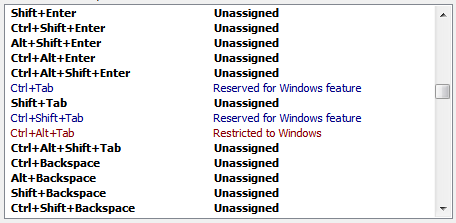
To date, there are 68 key combinations that are restricted for exclusive use by Windows. The number of restricted keys is increasing. An update to Windows 10 in late November 2015 added Win+Alt+M to the list of restricted keys. This key combination is listed as restricted in Macro Express Pro v 4.7.0.1. It is not, however, included in Macro Express v 3.10a because this change was made in Windows 10 after that version of Macro Express was released.
When a macro does not work it is important to determine whether the problem is because the macro is not being activated or whether the problem is being caused by something with the commands inside the macro. This may be even more important now that Windows 10 is restricting use of more HotKeys.
To aid in determining whether the macro is activated we have long suggested that you add a Sound command to the top of your macro. That way you can tell if the macro has been activated. To make this even easier we have added the new “Play a sound when a macro runs” option to play a sound when a macro is activated.
To enable this, click Options, Preferences, Playback. In Macro Express Pro click the Miscellaneous tab. Enable “Play a sound when a macro runs” and either enter the path to a sound (.wav) file or choose from the list of system sounds in the dropdown list.
Once you know your macro activations work, you will likely want to disable this option.
Do you find yourself including the same set of macro commands in several macros? Have you discovered Snippets? Snippets allow you to save a set of frequently used macro commands and add them to your macro with a few mouse clicks.
For example, I often use the special characters CR and LF in my macros and get tired of having to type the necessary “Variable Set to ASCII Char” commands over and over again. So I wrote the following snippet:
// ———————————–
// Initialization
// ———————————–
Variable Set to ASCII Char 13 to %CR%
Variable Set to ASCII Char 10 to %LF%
Another snippet I use sets variables to use in the Delay commands in my macros.
Variable Set Decimal %ShortDelay% to 0.05
Variable Set Decimal %MediumDelay% to 0.2
Variable Set Decimal %LongDelay% to 1.0
Save time and make your macros easier to understand by using common, consistent snippets of macro commands.
The other day, for some unexplained reason, I received an error when running Outlook. When it was restarted Outlook came up in a very tiny window. The only thing displayed was the titlebar with the minimize, maximize and close buttons to the left. I could click to maximize Outlook but clicking to minimize it reverted to the tiny window.
The window was so small that I could not drag it to make it taller. I could not drag it to make it wider. The menus were not displayed so I couldn’t click to restore the size or to view the help. Nothing I tried worked.
The results of an online search showed that I was not the only one who has experienced this problem. There are several recommendations about how to fix the issue and I was sure that uninstalling and reinstalling Outlook would have fixed the problem. However, I did not want to take the time to reinstall or to study and try all the possible solutions. So, I decided to try Macro Express.
A quick, one line macro to resize the Outlook Window did the trick.
Window Resize: Microsoft Outlook Size: 1000, 500
Using Macro Express, Outlook was restored to its normal behavior in moments.
| Cookie | Duration | Description |
|---|---|---|
| cookielawinfo-checkbox-analytics | 11 months | This cookie is set by GDPR Cookie Consent plugin. The cookie is used to store the user consent for the cookies in the category "Analytics". |
| cookielawinfo-checkbox-functional | 11 months | The cookie is set by GDPR cookie consent to record the user consent for the cookies in the category "Functional". |
| cookielawinfo-checkbox-necessary | 11 months | This cookie is set by GDPR Cookie Consent plugin. The cookies is used to store the user consent for the cookies in the category "Necessary". |
| cookielawinfo-checkbox-others | 11 months | This cookie is set by GDPR Cookie Consent plugin. The cookie is used to store the user consent for the cookies in the category "Other. |
| cookielawinfo-checkbox-performance | 11 months | This cookie is set by GDPR Cookie Consent plugin. The cookie is used to store the user consent for the cookies in the category "Performance". |
| viewed_cookie_policy | 11 months | The cookie is set by the GDPR Cookie Consent plugin and is used to store whether or not user has consented to the use of cookies. It does not store any personal data. |